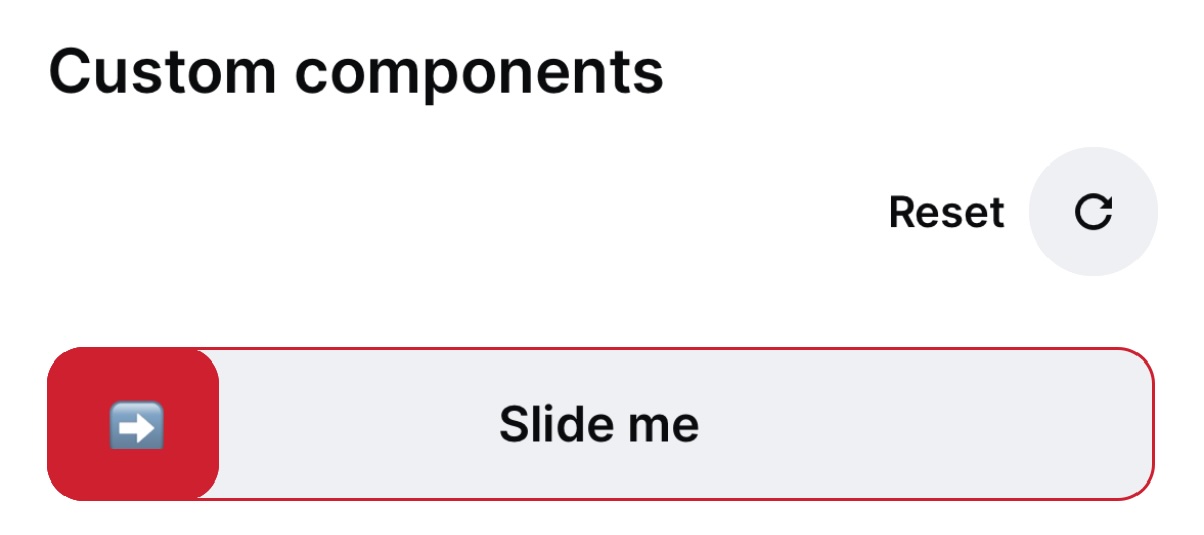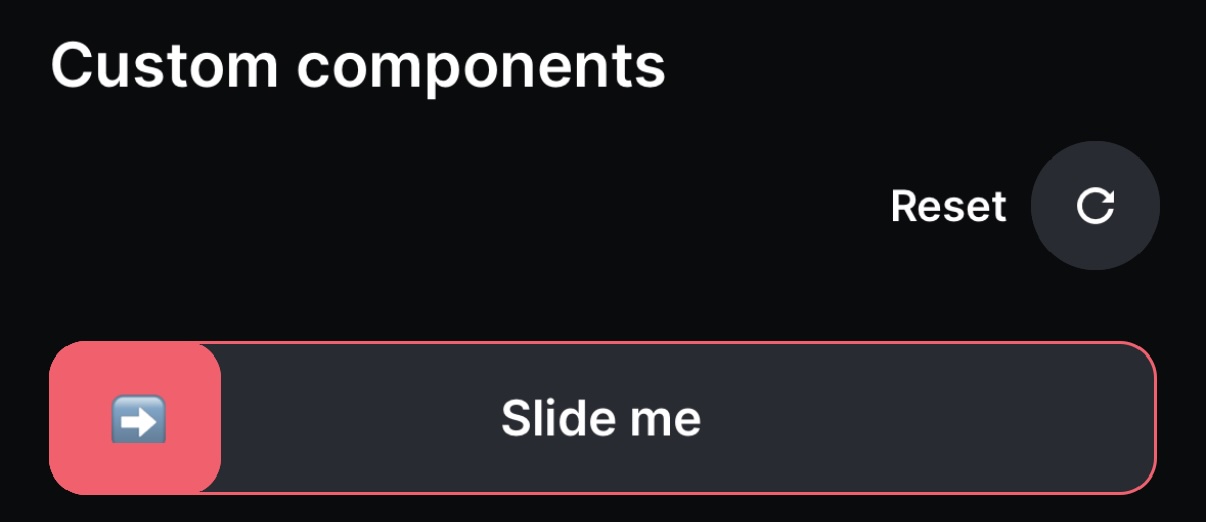SlideButton
Use the onChange prop to listen and make changes to the checked state.
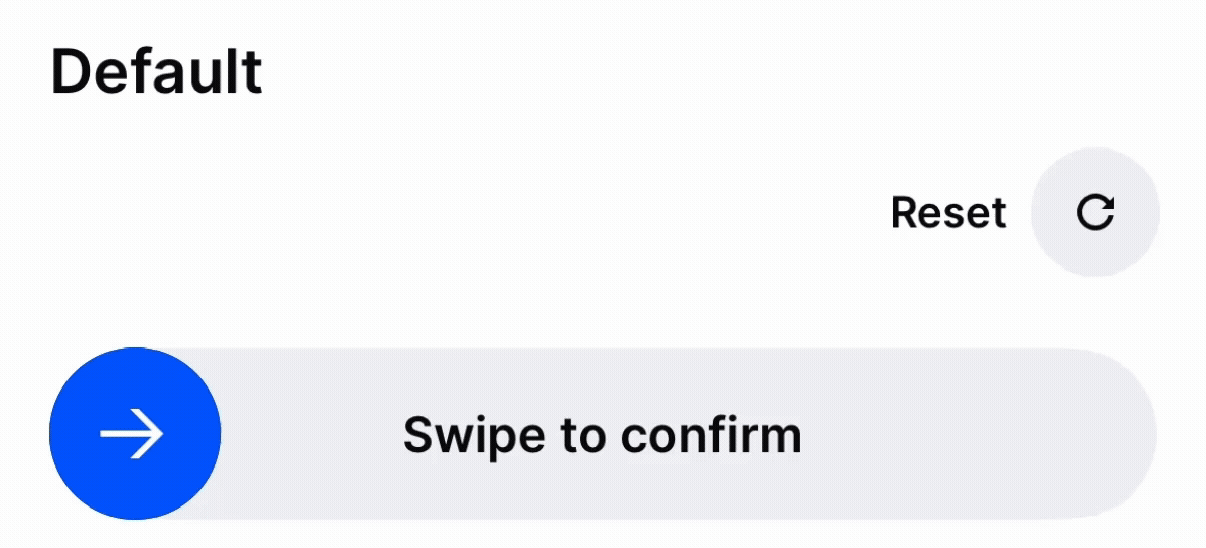
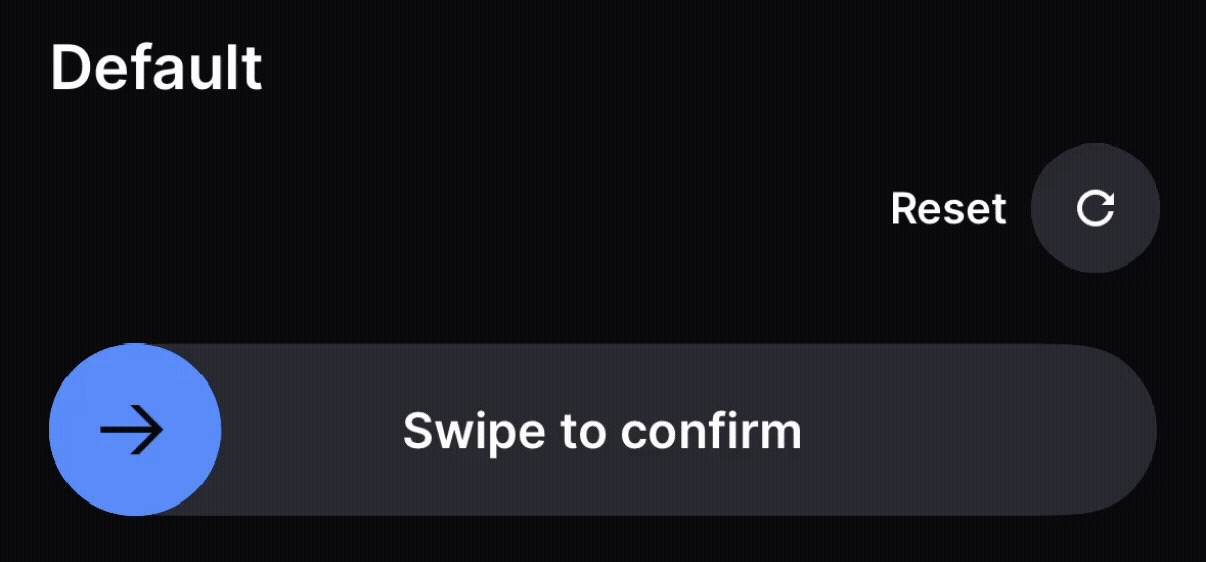
Negative SlideButton
You can use the variant prop to change the color of the button.
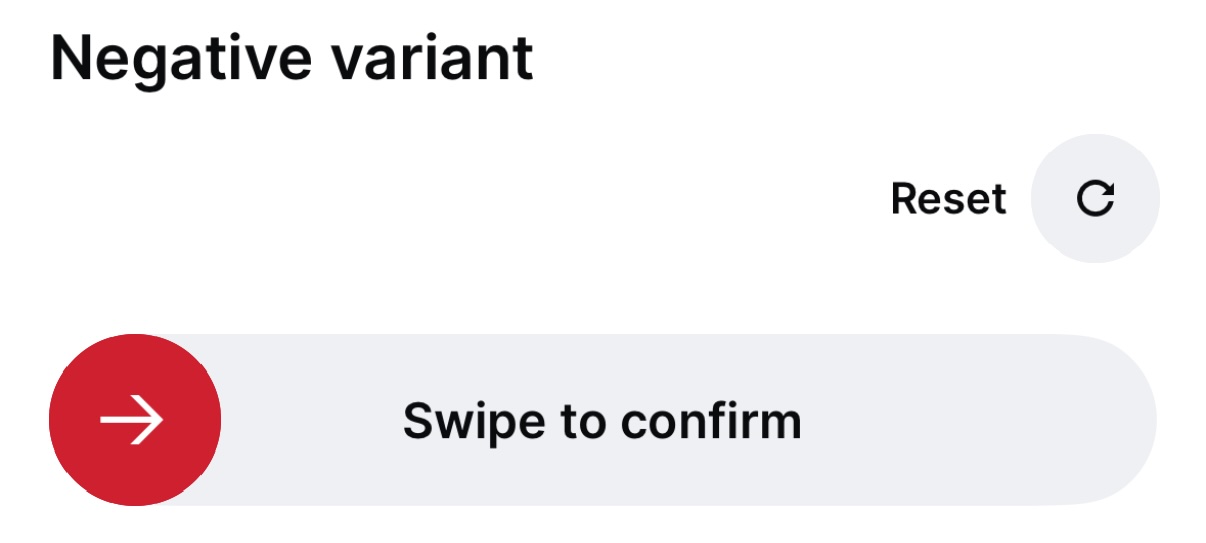
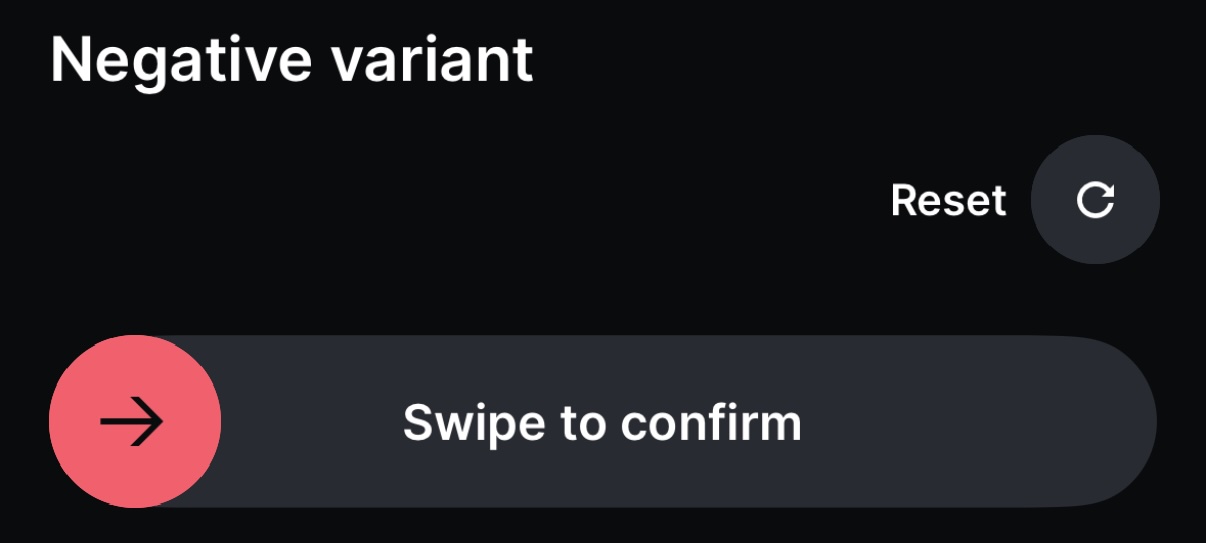
Compact SlideButton
Use the compact prop to reduce the height, border-radius and padding of the button:
Auto Complete on Threshold
You can set the button to automatically complete when the slide reaches the threshold:
Custom Nodes on SlideButton
You can also use SlideButton with custom nodes.
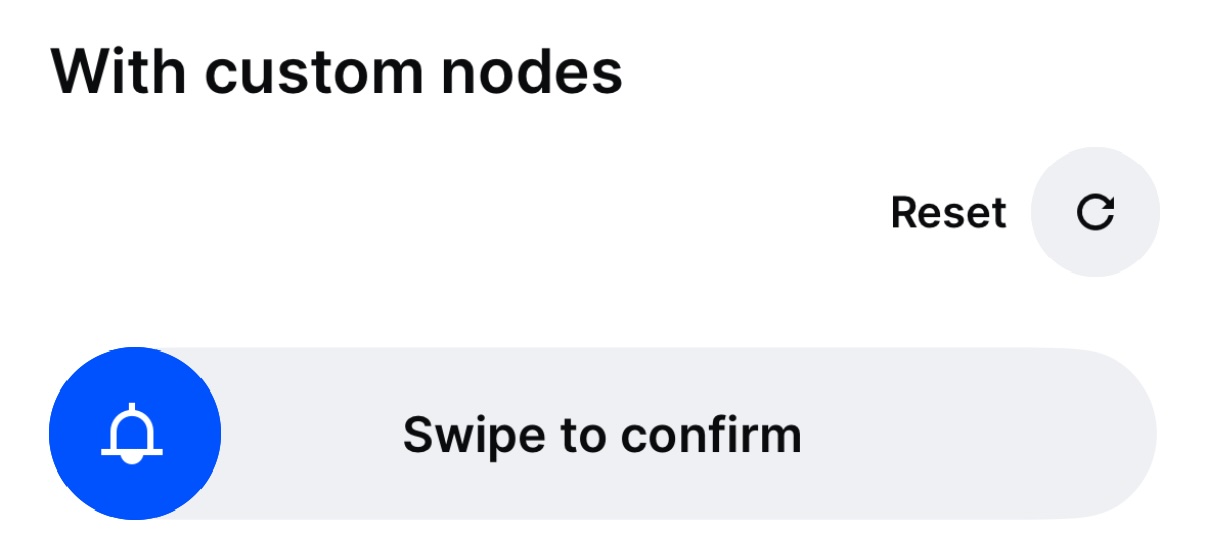
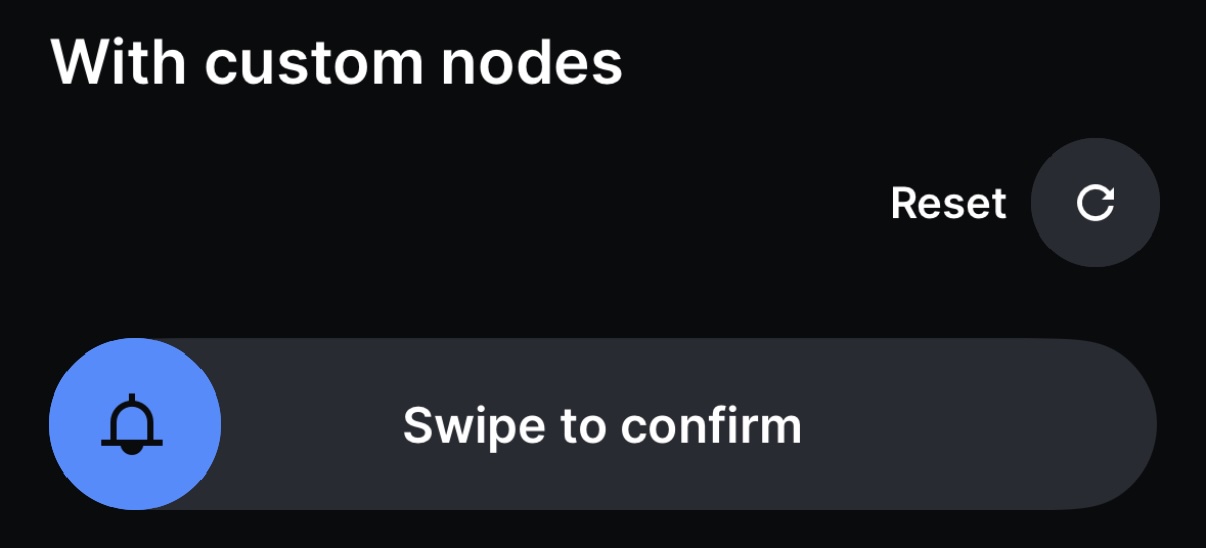
Custom Background and Handle Components
You can customize the background and handle components of the SlideButton.